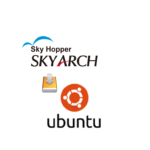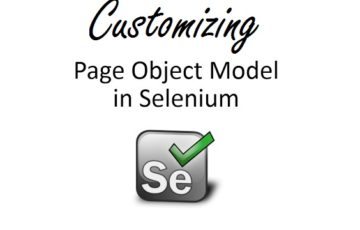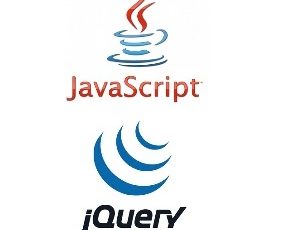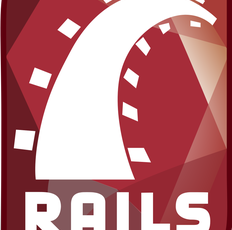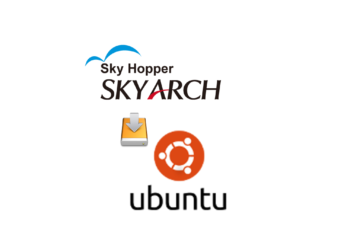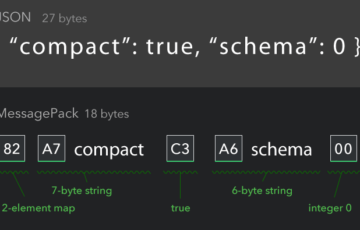As a Developer, we love to explore how other developers work. So now, let's take a look at some of the features that you might not familiar with, or at the possibilities that git provides!
Git is a distributed version control system. It is a open-source code management tool. Everything you do is reversible. It doesn't force you to work in a particular way; makes it easy to experiment with new ideas not worry about breaking anything. It is easy to get the hang of as well. So get ready!
Aliases
Git lets you create aliases, which are shortcuts to other commands that will literally save you minutes a year in saved keystrokes. Stop wasting time typing long commands and make yourself a few useful aliases. Aliases can be made by adding them to your .gitconfig file or using the command-line
1 | git config --global alias.<NAME> "<COMMAND>" |
Typing git checkout every time you wanted to see a new branch over and over has been a bit verbose.
1 | git config --global alias.co checkout |
Stage your changes and then use git co branch.
Let’s create a few aliases for our most common commands:
1 2 3 4 5 6 7 8 9 10 11 12 13 14 15 16 17 18 19 20 21 22 23 24 25 26 27 28 29 30 31 32 33 34 35 36 37 38 39 40 41 42 | [alias] ds = diff --stagedst = status -sbfup = log --since '1 day ago' --oneline --author <YOUR_EMAIL># pretty one-line log with tags, branches and authorsls = log --pretty=format:"%C(yellow)%h %C(blue)%ad%C(red)%d %C(reset)%s%C(green) [%cn]" --decorate --date=short# a verbose ls, shows changed files toolsv = log --pretty=format:"%C(yellow)%h %C(blue)%ad%C(red)%d %C(reset)%s%C(green) [%cn]" --decorate --date=short --numstat# some resets without explanationr = resetr1 = reset HEAD^r2 = reset HEAD^^rh = reset --hardrh1 = reset HEAD^ --hardrh2 = reset HEAD^^ --hard# basic shortcutscp = cherry-pickcl = cloneci = commitco = checkoutbr = branch diff = diff --word-diffdc = diff --cached# stash shortcutssl = stash listsa = stash applyss = stash save# log related - thanks to @mwd410l = log lh = log --graphla = !git lh --date-order --all 2> /dev/nulllb = log --graph --simplify-by-decorationlba = !git lb --all h = !git --no-pager log --graph -n 15a = !git --no-pager la -n 15 |
Git includes a long list of configuration options, all of which can be found in the git-config manual. Note that storing your global configurations in a plaintext file makes it incredibly easy to transfer your settings to a new Git installation: just copy ~/.gitconfig onto your new machine.
Branches sorted by last commit
The for-each-ref command will output a list for each branch and show the reference information for the last commit, or sort the list by date. I highly recommend making it an alias instead of typing this command each time.
1 | git config --global alias.latest_commit "for-each-ref --sort=-committerdate --format='%(committerdate:short) %(refname:short) [%(committername)]'" |
then use;
1 | git latest_commit |
Creating new branch with no history
There is a very simple way to create a new branch in your repo that essentially has no history.
1 | git checkout --orphan |
Checkout to your last branch
Let’s say we had to make a quick fix to our project, and you don't want that in your feature branch. You'll need to stash your current changes, and checkout your master branch and make the fix there. Then switch back to your feature branch again.
You'll never have to remember what you named that feature branch. There is a quick shortcut for switching to your last branch:
1 | git checkout - |
Branches that are merged or not
If you want to see which local branches you have that are merged into the branch you are currently on, then all you need is:
1 | git branch --merged |
otherwise
1 | git branch --no-merged |
You can mash this up with delete.
1 | git branch --merged | xargs git branch -d |
other wise
1 | git branch --no-merged | xargs git branch -d |
Fetch a file from another branch without switching branches
Let's say that you have a few branches that have various changes you've made. If you have changes in a file in some distant branch that you want to bring into your current working branch, then you could simply merge a single file in your current branch from another:
1 | git checkout -- path/to/file.rb |
Merging branches without checkout
Let's say we are working in a develop branch which is ahead of master by several commits. And we have a large repo so checkouts are time-consuming, or our compiler relies on timestamps and may think that a lot of files are dirty and need a rebuild. So we need another way .We want to merge develop to master.
1 | git fetch <remote> <sourceBranch>:<destinationBranch> |
then master will be fast-forwarded to develop.
Interactive adding
You are certainly familiar with accidentally modifying a single file for two different reasons without committing in between. Then we will use interactive adding. When you add a file with the -p command, you will be prompted at each logical change (i.e., successively edited lines will be grouped together).
1 | git add -p |
Find something in your entire git history
Sometimes, you need to hunt down a line of code you know you wrote but you don’t find with plain old grep — maybe someone deleted or changed it with a commit. You remember some parts of it but have no idea where and when you committed it. Fortunately git has your back on this. Let’s fetch all commits ever then use git’s internal grep subcommand to look for your string:
1 2 | git rev-list --all | xargs git grep '' git rev-list --all | xargs git grep -F '' # if you don't want to use regex |
Git can autocorrect you
1 | git config --global help.autocorrect 1 |
Get a color-coded, one-line-per-commit log showing branches and tags
1 | git log --oneline --decorate |
Finding whose to blame
Often it can be useful to find out who changed a line of code in a file.
1 | git blame FILE |
Recovering a lost branch
If you delete a branch with -D you can recreate it with:
1 | git fsck --lost-found |
It is dangling commit here is the lost HEAD (it will only be the HEAD of the deleted branch as the HEAD^ is referred to by HEAD so it’s not dangling).
There is so much more you can learn about Git, hopefully you’ve learned extra commands to help you manage your project more smartly. With all of these convenient features, it’s easy to get so caught up in designing the perfect workflow that you lose sight of Git’s underlying purpose. If you ever find that Git is causing more harm than good, don’t be scared to drop some of the advanced features and go back to the basics. But don’t stop here; check out other resources to become a Git master! And the most powerful command as you learn; man git--.